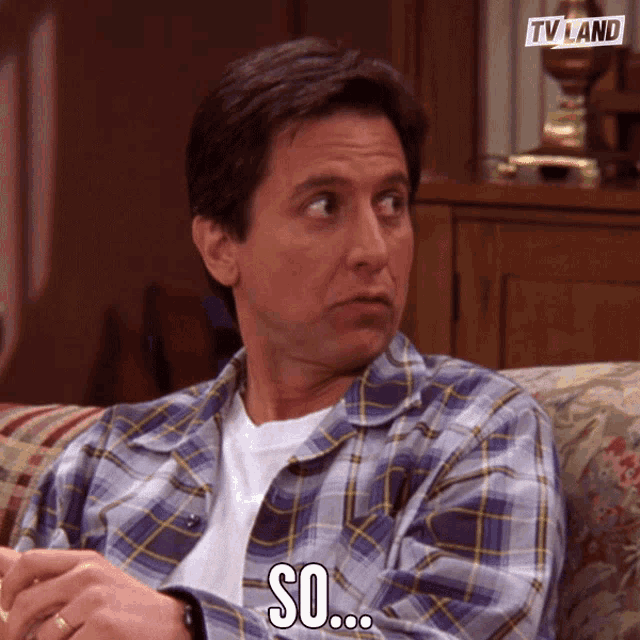TradeX is an advanced, web-based trading bot designed to automate cryptocurrency trading across major exchanges like Binance and Bybit. It integrates seamlessly with TradingView webhooks and email alerts, enabling real-time trade execution based on custom signals. The system provides a secure and user-friendly dashboard for managing open positions, pending orders, and executing trades.
Key features include:
- Multi-exchange support (Bybit, Binance).
- Secure authentication and PIN protection for trade execution.
- Real-time monitoring of open positions and pending orders.
- Support for both webhook and email-based signal ingestion.
- Containerized deployment using Docker.
- Features
- Screenshots
- Supported Exchanges
- Supported Modes
- Installation
- Configuration
- Usage
- Running TradeX as a Service
- Running TradeX in Docker recommended
- Using Nginx as a Proxy for Webhooks
- Troubleshooting
- Security Best Practices
- Known Issues
- License
- Support the Project
- Multi-Exchange Support: Seamlessly integrates with Bybit and Binance Futures.
- Order Management: Cancel positions and orders directly from the dashboard.
- Real-Time Monitoring: View all active and pending orders in a user-friendly interface.
- Close All Positions: Quickly close all open positions with a single click.
- Signal Ingestion: Supports both webhook and email-based trade signals.
- Authentication: Secure dashboard with password protection.
- PIN Protection: Add an extra layer of security by requiring a PIN for order execution via webhooks or emails.
- Logging: Comprehensive logging for debugging and monitoring.


- Bybit Futures
- Binance Futures (not fully tested)
- Additional exchanges can be added upon request or contributed via pull requests
TradeX offers two distinct modes for receiving trade signals: Webhook Mode and Email Mode. These modes provide flexibility depending on your infrastructure, preferences, and technical setup. You can configure the mode using the MODE environment variable in the .env file (MODE=webhook, MODE=email, or MODE=both).
Webhook Mode allows TradeX to listen for real-time trade signals sent via HTTP POST requests. This mode is ideal for users with stable internet connections, a public IP address, and access to domain hosting.
- Real-Time Execution: Signals are processed instantly as soon as they are received.
- Low Latency: Minimal delay between signal generation (e.g., from TradingView) and order execution.
- Secure Authentication: Requires a configurable PIN (
WEBHOOK_PIN) to ensure only authorized signals are processed. - Integration with TradingView: Easily integrates with TradingView alerts using webhooks.
- A public IP address or domain name pointing to your server.
- A stable internet connection to ensure uninterrupted communication.
- Ports
80or443must be open and accessible (or proxied via Nginx/Apache). - Optional: SSL/TLS certificate for secure HTTPS communication.
If you have a dedicated server or VPS with a public IP and want the fastest possible execution of trades, Webhook Mode is the best choice. It’s particularly suited for advanced traders who rely on real-time market data and fast execution.
It’s worth noting that TradingView webhooks are not guaranteed to be delivered without delays or failures. While TradingView provides webhook functionality for sending alerts, there are inherent limitations:
- Delivery Delays: Webhooks may experience delays due to high volatility.
- Response Time Requirements: TradingView expects a quick response (typically within milliseconds). If your application takes too long to respond, TradingView may retry the request or consider it failed.
- No Delivery Guarantees: There are numerous reports online of missed or failed webhook deliveries.
To mitigate these issues, consider using Email Mode as a fallback or running TradeX in Dual Mode (MODE=both) for redundancy.
Email Mode allows TradeX to process trade signals sent via email. This mode is perfect for users who do not have a public IP, stable internet, or access to domain hosting. Instead of relying on HTTP requests, TradeX monitors an email inbox for unread emails containing trade signals.
- No Public IP Required: Works entirely through email, so there’s no need for port forwarding or domain hosting.
- Offline-Friendly: Even if your internet connection drops temporarily, emails will be queued by the email provider and processed once the connection is restored.
- Simple Setup: Just configure your email credentials (IMAP) and send trade signals via email.
- Flexible Signal Format: Trade signals can be embedded in the email subject line as JSON.
- An email account with IMAP access enabled.
- Properly formatted trade signals in the email subject line (JSON format).
- No need for a public IP, domain, or open ports.
If you don’t have access to a public IP or stable internet, Email Mode is the ideal solution. It’s also a great fallback option for users who want redundancy in case their webhook setup fails.
For maximum flexibility, TradeX supports running in Dual Mode (MODE=both). In this mode, TradeX listens for signals from both webhooks and emails simultaneously. This ensures you never miss a trade signal, regardless of your connectivity or infrastructure.
- Versatility: Combine the speed of webhooks with the reliability of email-based signals.
- Customizable Workflow: Use webhooks for high-priority, real-time signals and emails for less time-sensitive trades.
A trader uses TradingView webhooks for real-time signals during active trading hours but switches to email alerts for overnight or low-priority trades. By enabling both modes, they ensure continuous operation without manual intervention.
When running in Dual Mode, it’s important to configure your TradingView alerts carefully to avoid duplicate signal processing:
-
Tick "Send Email" Only: Use this for signals that don't require instant execution but need guaranteed delivery.
-
Tick "Webhook URL" Only: Use this for signals that require fast execution.
-
Avoid Ticking Both Boxes: If both options are selected, the same signal will be sent twice—once via webhook and once via email. This could result in duplicate orders being placed.
TradeX does not currently include a deduplication mechanism, so it’s up to the user to configure TradingView alerts appropriately. For example:
- High-priority signals (e.g., scalping strategies) can be sent via webhook for fast execution.
- Lower-priority signals (e.g., long-term position adjustments) can be sent via email for guaranteed delivery.
Set the MODE variable in your .env file to one of the following options:
MODE=webhook: Only listen for webhook signals.MODE=email: Only process email signals.MODE=both: Listen for both webhook and email signals simultaneously.
- Security: Both modes support PIN protection (
WEBHOOK_PIN) to prevent unauthorized signal processing. - Testing: You can test both modes independently to ensure they work as expected before deploying in production.
- Python 3.8 or later
pippackage manager- API keys for supported exchanges (e.g., Bybit, Binance)
- Docker (optional, for containerized deployment)
-
Clone the Repository:
git clone https://github.com/Sentello/tradex.git cd tradex -
Set Up a Virtual Environment (optional but recommended):
python3 -m venv venv source venv/bin/activate -
Install Dependencies:
pip install -r requirements.txt
-
Configure Environment Variables:
- Rename
.env.exampleto.envor create a new.envfile. - Add your exchange API keys, dashboard password, webhook PIN, and other required configurations.
- Rename
-
Run the Application Locally:
python main.py
-
Access the Dashboard:
- Open your browser and go to
http://localhost:5000.
- Open your browser and go to
The following environment variables must be configured in the .env file:
| Variable | Description |
|---|---|
DASHBOARD_PASSWORD |
Password for accessing the dashboard. |
WEBHOOK_PIN |
PIN for securing webhook trade signals. |
BYBIT_API_KEY |
API key for Bybit. |
BYBIT_API_SECRET |
API secret for Bybit. |
BINANCE_API_KEY |
API key for Binance. |
BINANCE_API_SECRET |
API secret for Binance. |
MODE |
Signal ingestion mode: "webhook", "email", or "both". |
IMAP_SERVER |
IMAP server address (e.g., imap.gmail.com). |
IMAP_PORT |
IMAP server port (usually 993 for SSL). |
IMAP_EMAIL |
Email address for receiving trade signals. |
IMAP_PASSWORD |
Password for the email account. |
The webhook listener runs on port 5005. Use the following examples to test placing orders via webhooks:
curl -X POST http://localhost:5005/webhook \
-H "Content-Type: application/json" \
-d '{
"PIN": "123456",
"EXCHANGE": "bybit",
"SYMBOL": "BTCUSDT",
"SIDE": "buy",
"ORDER_TYPE": "market",
"QUANTITY": 0.01
}'curl -X POST http://<server-ip>:5005/webhook -H "Content-Type: application/json" -d '{
"PIN": "123456",
"EXCHANGE": "bybit",
"SYMBOL": "BTCUSDT",
"SIDE": "sell",
"ORDER_TYPE": "market",
"QUANTITY": 0.001
}'curl -X POST http://localhost:5005/webhook \
-H "Content-Type: application/json" \
-d '{
"PIN": "123456",
"EXCHANGE": "binance",
"SYMBOL": "ETHUSDT",
"SIDE": "sell",
"ORDER_TYPE": "limit",
"QUANTITY": 0.5,
"PRICE": 2000.50
}'curl -X POST http://<server-ip>:5005/webhook -H "Content-Type: application/json" -d '{
"PIN": "123456",
"EXCHANGE": "bybit",
"SYMBOL": "BTCUSDT",
"SIDE": "buy",
"ORDER_TYPE": "limit",
"QUANTITY": 0.05,
"PRICE": 91000
}'When integrating with TradingView, ensure placeholders are properly quoted to avoid JSON parsing errors. Example:
{
"PIN": "123456",
"EXCHANGE": "bybit",
"SYMBOL": "BTCUSDT",
"SIDE": "{{strategy.order.action}}",
"ORDER_TYPE": "market",
"QUANTITY": "{{strategy.order.contracts}}"
}Note: TradingView requires webhooks to use ports 80 or 443. Use Nginx as a reverse proxy to forward requests to port 5005. I strongly recommend using port 80 to avoid potential SSL-related complications and suggest using Nginx as a proxy for this setup.
You can run TradeX as a service using either Supervisor or systemd. See the HOWTO.md file for details.
-
Build and start the application:
docker-compose build --no-cache docker-compose up --build -d
or use
build_and_run.sh. -
Check the status of the containers:
docker ps | grep tradex -
View logs:
docker-compose logs -f
-
Stop the application:
docker-compose down
You need to expose the webhook listener on port 80 or 443, use Nginx as a reverse proxy:
-
Install Nginx:
sudo apt update sudo apt install nginx
-
Create a new configuration file:
sudo nano /etc/nginx/sites-available/tradex-webhook
-
Add the following content:
server { listen 80; server_name your.domain.com; location /webhook { proxy_pass http://127.0.0.1:5005; proxy_http_version 1.1; proxy_set_header Upgrade $http_upgrade; proxy_set_header Connection 'upgrade'; proxy_set_header Host $host; proxy_cache_bypass $http_upgrade; } }
-
Enable the configuration and restart Nginx:
sudo ln -s /etc/nginx/sites-available/tradex-webhook /etc/nginx/sites-enabled/ sudo nginx -t sudo systemctl restart nginx
-
Update Your Webhook URL: When sending webhooks (from TradingView), use the URL pointing to your domain or server IP on port 80:
http://your.domain.com/webhook
- Error: "No exchanges loaded!": Ensure your API keys are correctly configured in
.env. - Webhook Errors: Verify the
WEBHOOK_PINmatches the one in your.envfile. - Email Reader Issues: Check IMAP credentials and ensure the email account allows IMAP access.
- Dashboard Not Accessible: Ensure the Flask app is running and the correct port (
5000) is exposed.
For further assistance, check the logs in the logs/ directory.
- Restrict Access: Limit access to the dashboard by binding it to
127.0.0.1or using a firewall. - Regularly Rotate API Keys: Periodically update your exchange API keys to minimize risks.
- Binance Futures: Support for Binance Futures is not fully tested.
- Email Parsing: The email reader assumes trade signals are always in the subject line. This may fail if the format changes in the future.
- Rate Limits: High-frequency trading may trigger rate limits on exchanges.
This project is licensed under the MIT License. See the LICENSE file for details.
If you find this project useful and would like to support me, consider making a donation.
bc1qm4zv6fwxuf8n5sdkrfc6ylxyhs6vhmkkvxcjf0
0xaa0ab64b0cdecb527eb5e7d5fc9ed94044c37a4c
Thank You!