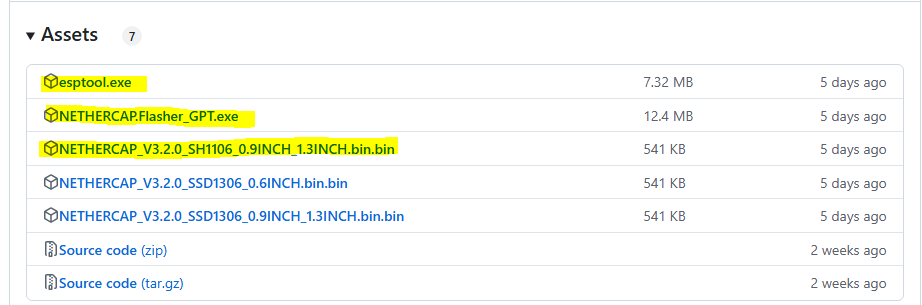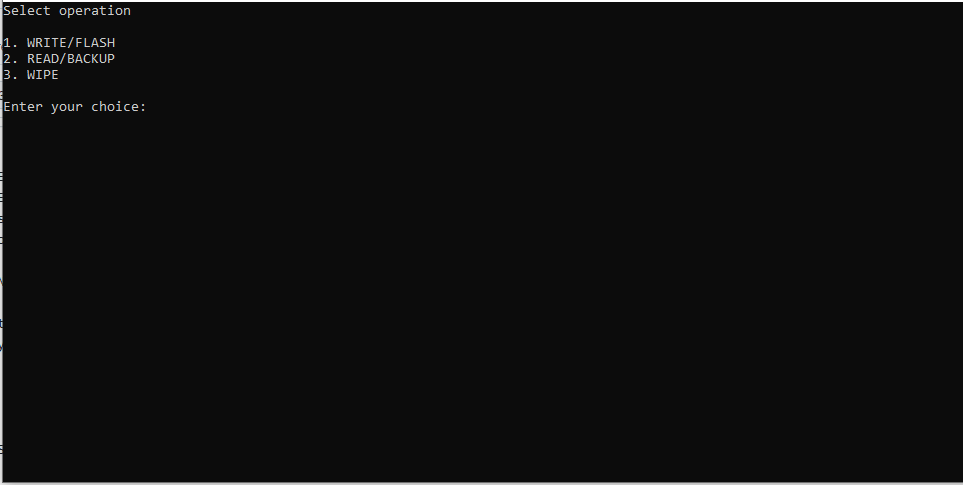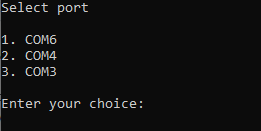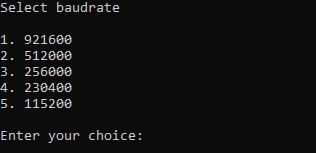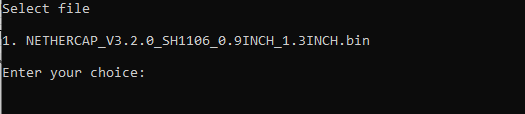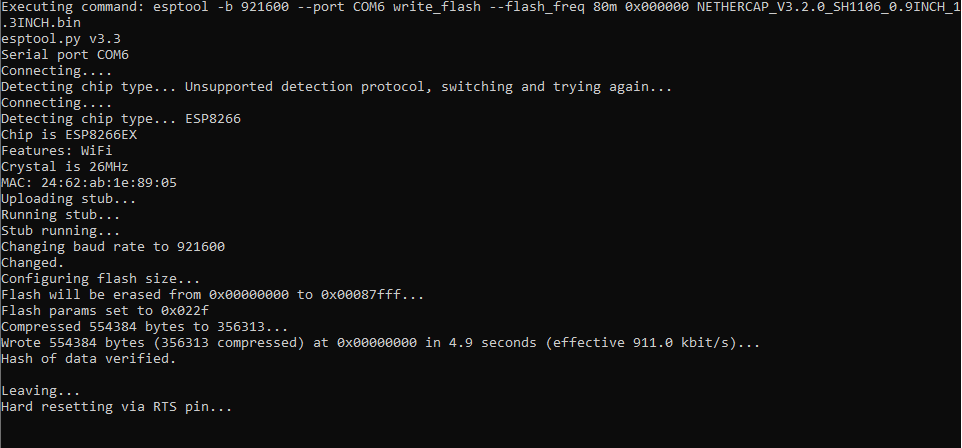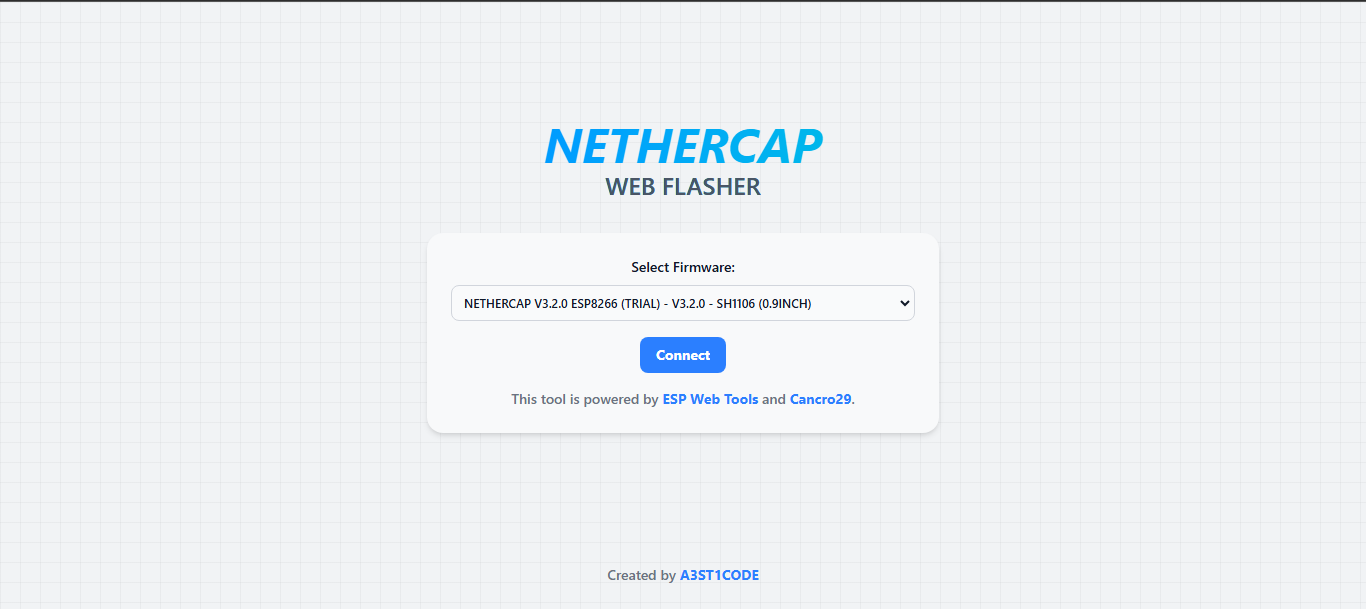-
Notifications
You must be signed in to change notification settings - Fork 38
Installation
Cancro29 edited this page Mar 5, 2025
·
22 revisions
NETHERCAP can be installed or flashed using PC or Mobile Phones.
Method 1: NETHERCAP Flasher
Method 2: NETHERCAP Web Flasher
Method 3: NodeMCU Flasher
- Download NETHERCAP Flasher_GPT.exe, esptool.exe, and a firmware from release page, then put the files on the same directory
- Plug in your ESP8266 USB then open NETHERCAP Flasher_GPT
- Select COM Port
- Select Baud Rate. Choose 1 if you are unsure
- Select binary file
- Wait until the process completed
- Your ESP8266 should lights up for 2 seconds. After that, you will find a WiFi access point named "NETHERCAP"
- Plug in your ESP8266, open Google Chrome, then go to https://esp-nethercap.aestudios.me/
- Click "Connect" then choose your COM Port

- Click "Install NETHERCAP"

- Click "Install"

- Wait until the process finished

- Flashing completed and ready to use

- Plug in your ESP8266, open Google Chrome, then download the file in https://github.com/nodemcu/nodemcu-flasher/blob/master/Win64/Release/ESP8266Flasher.exe

- Go to "Config" tab, click the gear icon, then locate the binary file. Keep the offset to 0x00000

- Go to "Config" tab, choose your COM Port, then click "Flash(F)"

- Wait until the process completed"

- The process is finished

Method 1: ESP8266Loader
- Install ESP8266 Loader from Google Play

- Plug in your ESP8266, then tap the marked area to select file

- Tap Upload button

- If prompted, allow access to USB Serial by tapping "OK"

- Wait for the process until it finished

- The process is finished and ready to use

BW16
On PC:
Method 1: NETHERCAP FLASHER